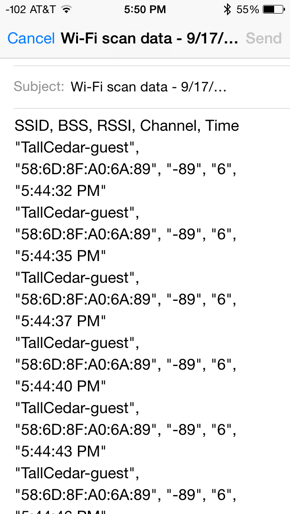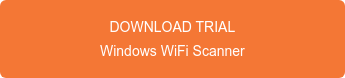iPhone and iPad users with iOS 7 and up, now have a way to view WiFi scan info (SSID, BSSID, RSSI, Channel) on devices with Apple's AirPort Utility app. Prior to this AirPort Utility update, only SSID and BSSID information was available on app store apps (non jailbreak apps).
Follow steps below to access to this new capability or download a PDF of this guide here.
If you are interested in WiFi Scanning products that AccessAgility offers, please check out:
WiFi Scanner for Mac & Windows
Getting Started
Download the Apple AirPort Utility from iPhone/iPad app store.
Navigate to Settings > AirPort Utility > Turn on “Wi-Fi Scanner” mode
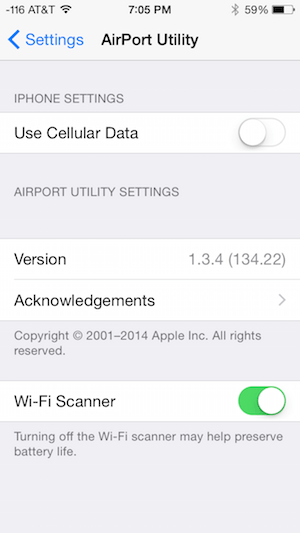
Accessing WiFi Scan Feature
Launch AirPort Utility app and top right will show “Wi-Fi Scan” option in blue.
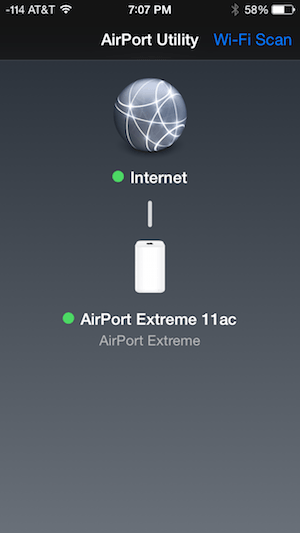
Select scan duration from 10 to 60 seconds or continuous scanning.
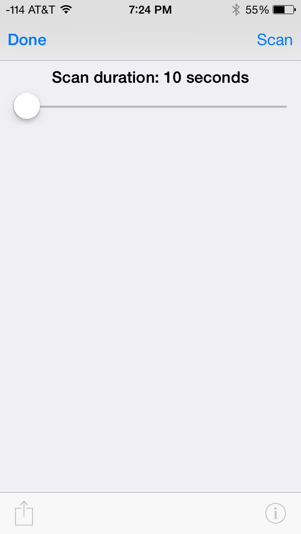
Scanning Mode should look similar to this...
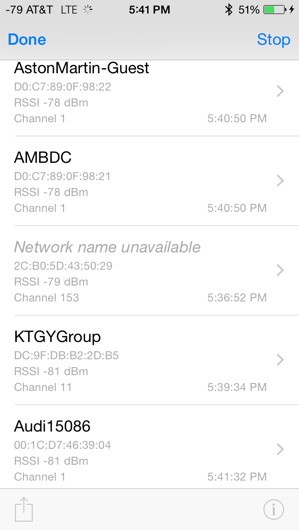
Scan History
Click a row to view signal history for BSSID/access point.
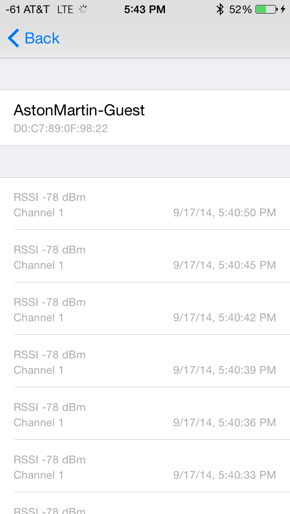
Channel Usage Summary
Channel usage summary can be viewed by clicking “i”/info button on bottom right after stopping scan.
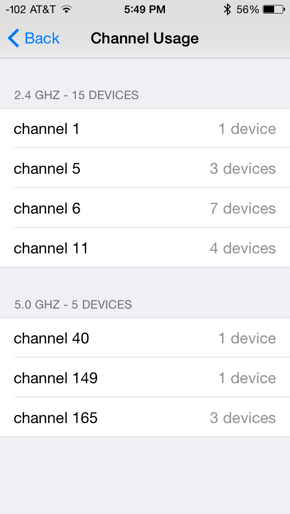
Export Scan History
CSV export of SSID, BSSID, RSSI, Channel, Timestamp.