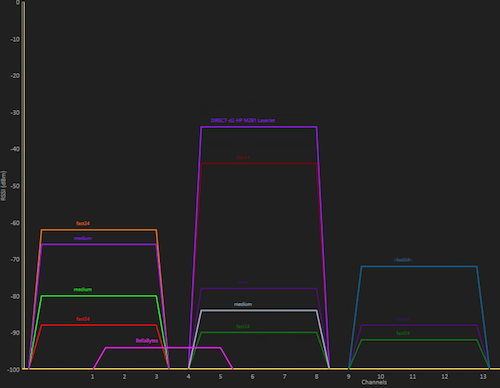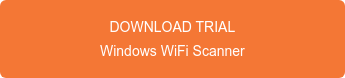WiFi Scanner for Windows is a WiFi discovery and scanning application for IT professionals and home users looking for detailed information about surrounding WiFi networks.
WLAN Pi is a portable device that can be used as a throughput tester, remote WiFi scanner, packet capture tool, portable WiFi signal generator and more.
Below blog post was tested on following hardware and software.
- WLAN Pi hardware - FriendlyARM NanoPi NEO2
- Comfast CF-912AC 1200MBPS Realtek Dual Band USB WiFi Network Adapter
- WiFi Scanner for Windows 2.3 or newer. Click to download 7 day free trial.
1) Tcpdump Permission ModificationSSH into WLAN Pi and configure permissions to allow WLAN Pi user ID "wlanpi" to run tcpdump. Without this change remote WiFi scanning will not work.
sudo groupadd pcap
sudo usermod -a -G pcap $USER
sudo chgrp pcap /usr/sbin/tcpdump
sudo chmod 750 /usr/sbin/tcpdump
sudo setcap cap_net_raw,cap_net_admin=eip /usr/sbin/tcpdump
2) Configure WiFi Scanner Integration
Configure remote WiFi scanner in windows and test configuration via WiFi Scanner > Preferences > Remote WiFi Scanner tab or click "+" button next to System WiFi Interface to access this tab.
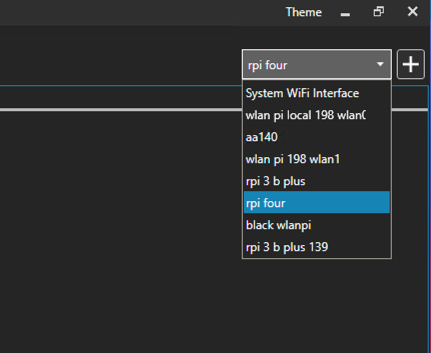
Enter the IP address or host name of remote or local WLAN Pi. The default port is 22 but can be any port that is directed to SSH on the WLAN Pi.
The wireless lan interface should be wlan0 or whichever interface is the Comfast adapter or other compatible Realtek 8812au adapter.
Username password should be wlanpi and wlanpi unless you changed password during or after initial setup.
Save/Update the configuration as needed.
3) Test Configuration
Click Test Configuration to confirm settings and availability of all commands needed for this setup. Be patient this process can take several seconds to complete.
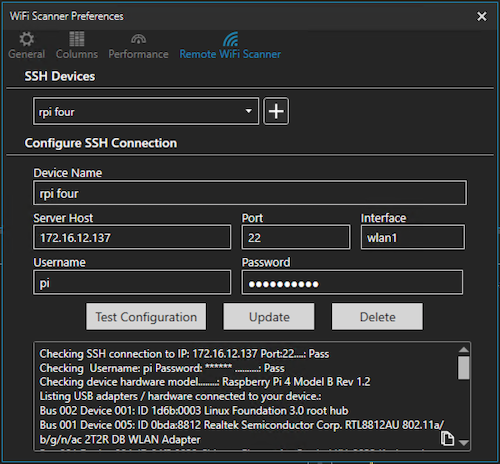
Log of results should look like below with all test passing. The configuration test checks for required hardware and software for remote WiFi scanning. If all tests pass and return information then we are 99% sure that remote WiFi scanning will work for your setup.
Checking SSH connection to IP: 172.16.12.120 Port:22....: Pass
Checking Username: wlanpi Password: ****** ..........: Pass
Checking device hardware model........: FriendlyARM NanoPi NEO Core2
Listing USB adapters / hardware connected to your device.:
Bus 008 Device 001: ID 1d6b:0001 Linux Foundation 1.1 root hub
Bus 004 Device 002: ID 0bda:8812 Realtek Semiconductor Corp. RTL8812AU 802.11a/b/g/n/ac 2T2R DB WLAN Adapter
Bus 004 Device 001: ID 1d6b:0002 Linux Foundation 2.0 root hub
Bus 007 Device 001: ID 1d6b:0001 Linux Foundation 1.1 root hub
Bus 003 Device 001: ID 1d6b:0002 Linux Foundation 2.0 root hub
Bus 006 Device 001: ID 1d6b:0001 Linux Foundation 1.1 root hub
Bus 002 Device 001: ID 1d6b:0002 Linux Foundation 2.0 root hub
Bus 005 Device 001: ID 1d6b:0001 Linux Foundation 1.1 root hub
Bus 001 Device 001: ID 1d6b:0002 Linux Foundation 2.0 root hub
Bus 009 Device 001: ID 1d6b:0002 Linux Foundation 2.0 root hub
Checking for root user access.....................: Pass
Checking for iwconfig command.....................: Pass
Checking for iw command...........................: Pass
Checking for iwlist command.......................: Pass
Checking for ifconfig command.....................: Pass
Checking for tcpdump command......................: Pass
Checking for network interfaces...................: lo eth0 usb0 wlan0
Checking for configured interface wlan0 on device.: Pass
Checking if wlan0 is available for use............: Pass
Checking for monitor mode on wlan0 interface......: Pass
Checking for tcpdump capture on wlan0.............: Pass
Checking for supported channels on wlan0..........: Pass
*****Configuration Check Completed *****
Note any issues with test configuration results. If you have followed all instructions and setup is not working use copy/paste icon to copy test log and send to support@accessagility.com for guidance on potential issues.
Use WLAN Pi As Scanning Interface
Select Remote WiFi Scanner in WiFi Scanner for Windows
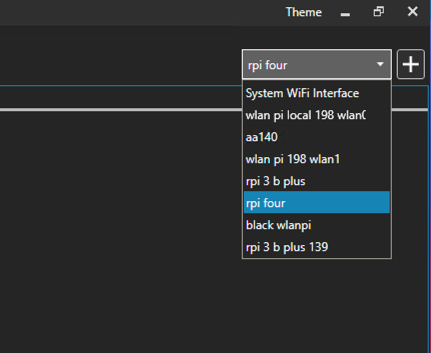
Windows WiFi Scanner will connect to WLAN Pi / Linux device over SSH and run tcpdump for configured wireless interface (wlan0) and send results to WiFi Scanner for display. WiFi Scanner will cycle through all supported channels every 100ms and repeat until scanning is paused/stopped.